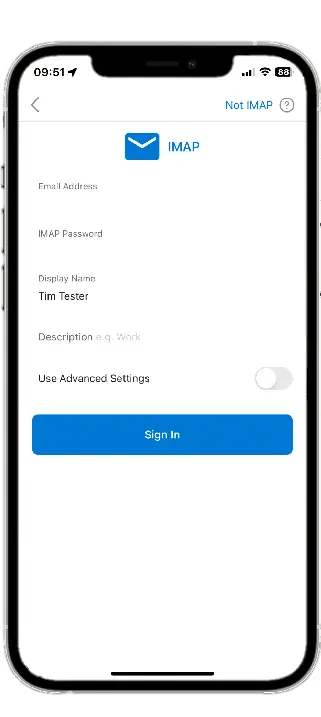We provide you with two methods of accessing your emails:
- Through Webmail (web-browser, google chrome, firefox or internet explorer) or
- Through an off-line mail client, (Outlook, android phone, iphone etc)
USING WEBMAIL
- URL:www.yourdomainname/webmail (e.g. www.zeecom.co.ls/webmail)
- Username: Your full email address (e.g. [email protected])
- Password: The one we gave you. We recommend that you change it.
USING MAIL CLIENT
When you access a specific mailbox, a mail client retrieves your mailbox contents from the server, and displays them via folders, images, etc. A mail client allows you to manage your mail – read messages, reply to messages, delete, organize into folders, etc. – and syncs with the server to make sure that everything is stored and retrieved properly. Examples of mail clients include Microsoft Outlook, MacMail, Gmail, Hotmail, your android phone and even your iPhone! To configure a mail client, please use these settings:
You will need your incoming mail server (mail.yourdomain), outgoing mail server (mail.yourdomain), full email address, and your email password.
- Go to Settings.
- Select Add Account.
- Select Email.
- Fill in the following information:
- Email Address: Your mailbox address (example: [email protected])
- Password: Your mailbox password
- Select Manual Setup.
- Choose IMAP.
- Fill in the following information:
- Username: Your mailbox address (example: [email protected])
- Password: Your mailbox password
- IMAP Server (Incoming): mail.yourdomain.com eg. (mail.zeecom.co.ls)
- Port (Incoming): 993
- Security Type: You should choose to enable SSL with this setting. Be sure to change the Port settings accordingly from the default 110 to 993.
- IMAP Path Prefix (Optional): You can simply leave this blank.
- Select Next.
- Fill in the following information:
- SMTP Server (Outgoing): mail.yourdomain
- Port (Outgoing): 465
- Security Type: You should choose to enable SSL with this setting. Be sure to change the Port settings accordingly from the default 25 to 465.
- Require Sign-In: We recommend having this box checked.
- Username: Your mailbox address (example: [email protected])
- Password: Your mailbox password
- Select Next.
- The email setup for your Android Device is now complete.
Using Email Service
Webmail vs. Email Clients
There are two basic types of mail clients: webmail and email. A webmail client (such as AtMail, Gmail, Yahoo!, etc.) allows you to access your email from any web browser, on any computer. An email client (Microsoft Outlook, Android or iPhone) is stored on the device (for example, only your iPhone/android connects to your mailbox), allows you to access messages offline, and typically offers a wider range of mail management features.
Which one should you choose? It’s completely up to you! You can even have both – an email client for your iPhone, and a webmail client to use when traveling or away from home.
To access mail using the Webmail go to you web-browser and at the url section type www.yourdomain/webmail and enter your full email address as the username and input your password. Then use Roundcube as your default webmail or any other of your preference.
Should you have difficulties using any of these configurations, please feel free to call our technician on +266 2232 7382 or +266 5886 5566